http://java.sun.com/javase
Else, if you already have JDK installed
(you need at least JDK 1.5.0 update 12, see http://www.netbeans.org
you need to download only NetBeans 6.1.
Go to URL:
http://bits.netbeans.org
and click on "Download", the one at the right-bottom corner that is at the bottom of a column called "All".
2. Install NEtBEans according to the instractions URL:
http://www.netbeans.org
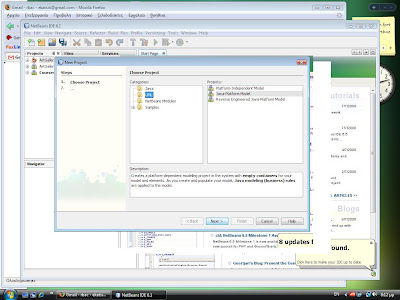 3. Start NetBeans and From the File menu chose "New Project"
3. Start NetBeans and From the File menu chose "New Project"The following window should appear:

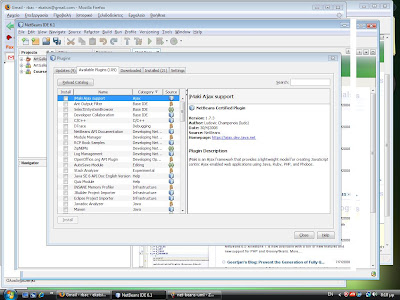
4. If there is no "UML" under categories, then you need to install the UML library separately.
Press cancel to get out of the previous window.
Click Tools->Plugins
Select the "Available Plugins" tab. Scroll down until you find the "UML" plugin.

Select it and press "Install"
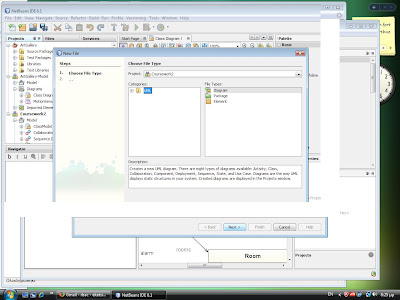
Verify that "UML" appears at the tab "Installed plugins".
5. Restart NetBEans. Select File->New Project. Under Categories, select UML. Under Projects, select "Java-platform model".
6. Select File->New File

Under "File Types", click on "Diagram". Click "Next"

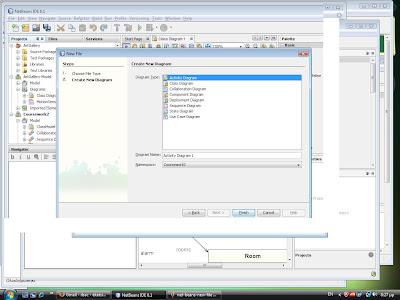
Select diagram type.